How To Add Extensions to Your Apps
hello welcome to the Post and what I
want to do here is show you three really
quick ways to get extensions into your
apps so website that were looking at the
manner statistic talkable extensions
directly built kind of by the community
for the community and basically does is
reviews comfortable extensions or ax
files that have been published and made
available free for anybody to use so
we're going to look at three ways to
import these extensions that your apps.The easiest way the easiest way to get started with this is like cloning a a I thought up directly into come cool so click on open and come Google like this what it does once you're signed in opens up the app cloned it over then you can directly into your software you have everything here so you can have a look at the blocks you can see that code works everything like that really really easy to use so the second scenario then we have here is whatever if we want to copy and paste it directly in to import it from the internet so one thing we can do here is copy the link this is content under a clipboard now going back in to tumble let's save into an existing app once we open this up able to go into extensions and rather than upload from our computer you can just use the URL here like pasting like that so that'll do is that'll load into tumble you'll get this chance to rename --is-- except that there's the Coda's extension imported this edge that click copy link that's final one that we are look at is at the old fashioned way of doing the manual download like this still work as well download vix oil can go over to UM Google let's go again clean board extension this time we choose a file from our computer in our downloads we can upload in the usual way as well again same idea give us the opportunity to read and just accept the default their network - of I just hope that's been helpful hope you enjoy using the tunkel extensions directory.
How to add csv? we're gonna learn how to replace a lengthy list like this with a much more manageable CSV file so I'm gonna use Google sheets to create my CSV file you can use any spreadsheet application works in Microsoft Excel as well in column a here what I've done is typed in all of the questions they're gonna be in my quiz and in my second sheet here in the CSV sheet what we need to do is make sure that they're all next to one are all in adjacent columns like this rather than copying and pasting and happened to repeat this over and over again as you add more questions to your app we're going to use the transpose function and what that allows us to do.
Then is specify in this case the sheet question sheet and we start at the very first question and this one allows us to have up to a hundred questions in our quiz then what we're gonna do when we're ready just save it we click on file go down to download as and it only saves the current sheet so make sure then that you're saving the csv sheet in this example and it's time to start coding it up in tunkel there are too many components in this demo up the most important is that file one component that allows us to load in a CSV file from the blocks so here using the refirm block we read in 4/4 /t q dot csv so that's just the name of my csv file once we load it in the csv file what i've done here is i've converted the text into a list that we can use using that list from csv row block hope this helps don't forget to Follow our Website.



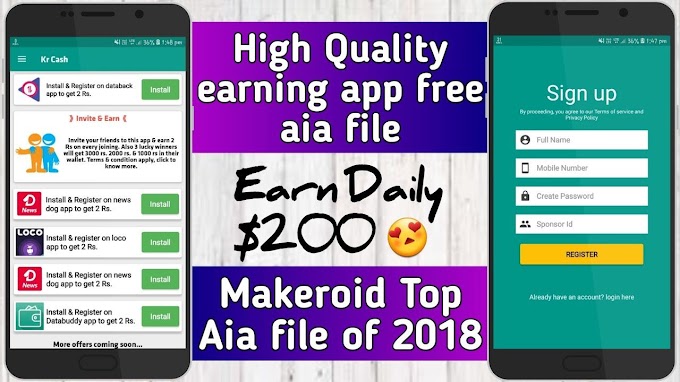
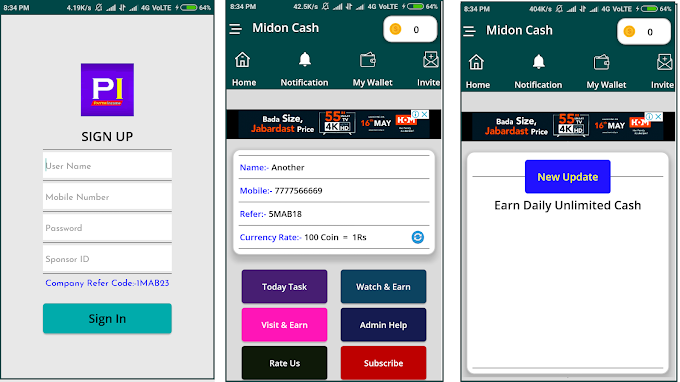





0 Comments